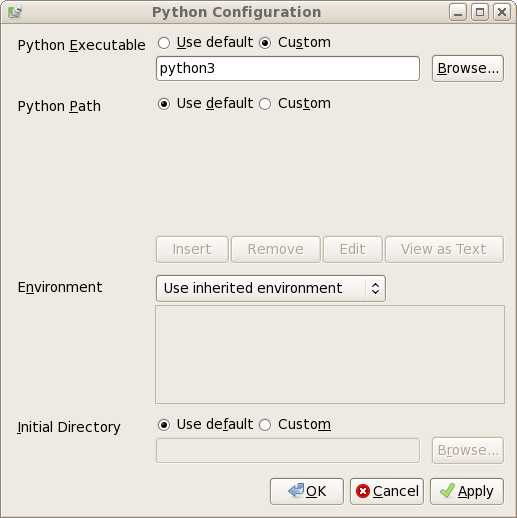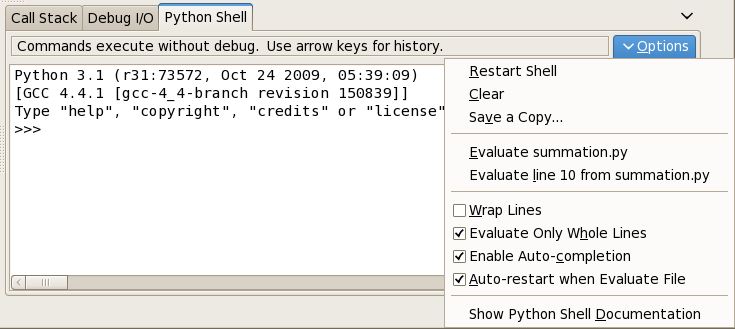To configure Wing for use with Python 3, follow the steps below:
- Start the application in the usual fashion.
- Under the
Edit menu, select Configure Python... Which should open the "Python Configuration" dialog box similar to the one shown below.
- In the dialog box:
- Select "Custom" for the "Python Executable" option.
- Under Linux (and possibly Mac OS X), you can enter
python3 within the text box. For Windows, you will have to browse for the Python executable.
- Click the "Apply" button to apply the changes.
- Click the "Ok" button to finish.
- In the "Python Shell" window at the bottom right of the IDE window, click on the pull down menu labeled "Options" and select "Restart Shell". This should restart Python in the shell window using version 3.1 as shown below.